Installation & Setup
The ByteHide Shield desktop configurator is available for both Windows and macOS platforms. This guide covers how to download, install, and initially set up the application.
System Requirements
Windows
- Windows 7 or later
- Visual Studio 2015 or later (for solution integration)
- 100 MB of free disk space
macOS
- macOS 10.15 (Catalina) or later
- 100 MB of free disk space
- Visual Studio
Downloading the Configurator
Quick Download
Download the latest version directly: Shield Desktop Configurator Downloads
This page provides direct downloads for Windows and macOS with detailed installation instructions.
Alternative Download Method
If you prefer to download through your ByteHide account:
- Log in to your ByteHide account at bytehide.com
- Navigate to the Shield product page
- Click on Downloads in the navigation menu
- Select the appropriate version for your operating system:
- Shield Config for Windows (.exe installer)
- Shield Config for macOS (.dmg file)
The desktop configurator is included with all editions of ByteHide Shield (Team, Scale, and Enterprise).
Installation Process
Windows Installation
- Locate the downloaded installer file (
ByteHideShieldConfig_Setup.exe) - Double-click the installer to begin the installation process
- Follow the on-screen prompts to complete the installation
- The application will be available in your Start menu after installation
macOS Installation
- Locate the downloaded
.dmgfile - Double-click the disk image to mount it
- Drag the Shield Config application to your Applications folder
- When first launching, right-click (or control-click) the app and select "Open" to bypass macOS security restrictions
On macOS, you may need to allow the application in your security settings during the first launch. Go to System Preferences > Security & Privacy if you encounter any warnings.
First-time Setup
When you first launch the Shield Config application:
- You'll be greeted with a welcome screen
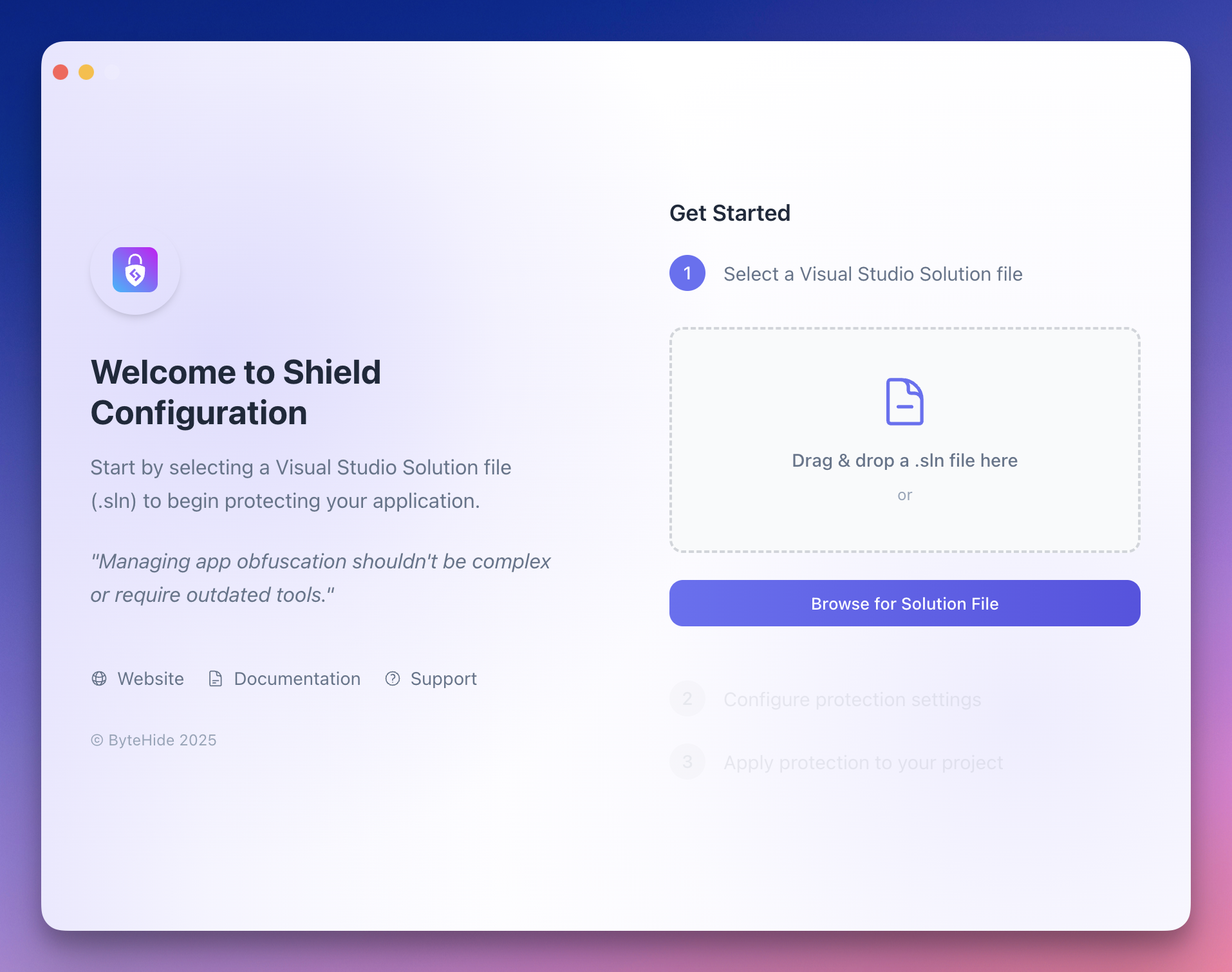 Click to expand
Click to expand
Verifying the Installation
To ensure the application is installed correctly:
- Launch the Shield Config application
- You should see the welcome screen or main interface
- The application should be able to browse for and open
.slnfiles
If you encounter any issues with installation or setup, please refer to the troubleshooting guide or contact ByteHide support.
Next Steps
Now that you've installed the Shield desktop configurator, you can start protecting your Visual Studio solutions:
Configuration Workflow
Learn how to configure protection settings for your solution
Protection Settings
Discover available protection options and settings