Multi-Environment Setup
Environment isolation
ByteHide Secrets allows you to store different values for the same secret key across multiple environments. This ensures proper isolation between development, staging, and production configurations.
Understanding Environments
Environments allow you to manage separate sets of secrets for different stages of your application lifecycle:
- Development: Used during local development
- Staging: For testing before production deployment
- Production: For your live application
- Custom environments: Create any custom environment you need
Creating Environments
Environments are created in the ByteHide cloud panel:
- Navigate to your project
- Go to the Settings tab
- In the Environments section, click Add
- Enter a name for your environment (e.g., "staging")
- Optionally connect a repository to this environment
- Click Save
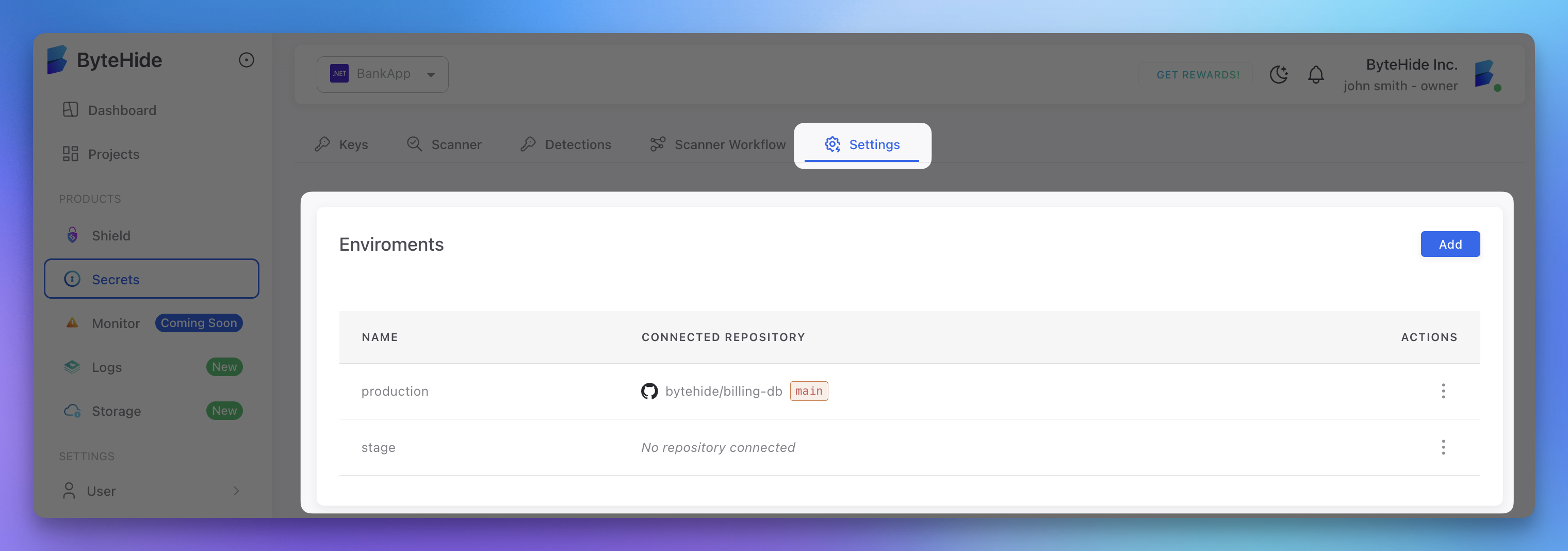 Click to expand
Click to expand
Setting Environment-Specific Secrets
Once you've created environments, you can set environment-specific values for each secret key:
- Go to the Keys tab in your project
- Click Create secret to add a new secret
- Enter a key name (e.g., "database-connection")
- Add values for each environment
- Click Save
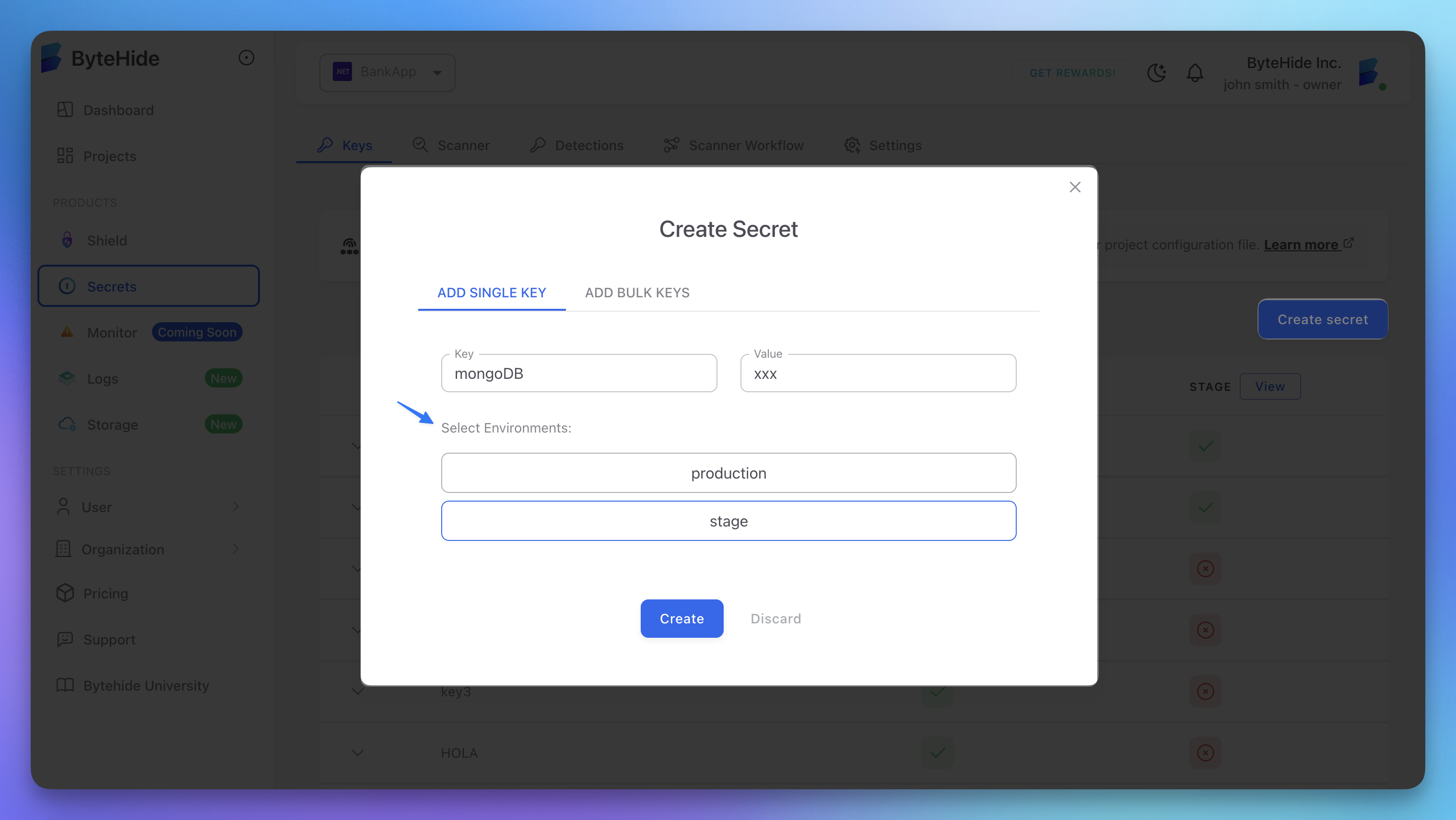 Click to expand
Click to expand
Accessing Environment-Specific Secrets
Set Environment at Initialization
The most common approach is to set the environment when initializing the SDK:
// Set environment via environment variable
// BYTEHIDE_SECRETS_ENVIRONMENT=production
ManagerSecrets.Initialize();
// Or directly (not recommended for production)
ManagerSecrets.UnsecureInitialize("your-token", "production");
// Now all secret requests will use "production" environment
var connectionString = Products.Secrets.Get("database-connection"); // Gets production value
Specify Environment for Individual Requests
You can also override the environment for specific requests:
// Initialize with default environment (e.g., development)
ManagerSecrets.Initialize();
// Get secrets from specific environments
var devConnection = await Products.Secrets.GetAsync("database-connection", environment: "development");
var stagingConnection = await Products.Secrets.GetAsync("database-connection", environment: "staging");
var prodConnection = await Products.Secrets.GetAsync("database-connection", environment: "production");
Environment Configuration in Different Scenarios
Local Development
// .NET CLI/Visual Studio - environment variables
// On Windows (PowerShell):
$env:BYTEHIDE_SECRETS_TOKEN = "your-token"
$env:BYTEHIDE_SECRETS_ENVIRONMENT = "development"
// On macOS/Linux:
export BYTEHIDE_SECRETS_TOKEN=your-token
export BYTEHIDE_SECRETS_ENVIRONMENT=development
ASP.NET Core Development
In appsettings.Development.json:
{
"ByteHide": {
"Environment": "development"
}
}
In Startup.cs:
public void ConfigureServices(IServiceCollection services)
{
var environment = Configuration["ByteHide:Environment"] ?? "development";
// Initialize ByteHide with the environment
ManagerSecrets.Initialize(); // Will read from env vars
// Register as singleton
services.AddSingleton<ISecretProvider>(new ByteHideSecretProvider(environment));
}
CI/CD Pipeline
In your CI/CD workflows, set the appropriate environment:
# GitHub Actions example
jobs:
deploy:
runs-on: ubuntu-latest
steps:
# ...
- name: Set ByteHide Environment
run: |
# For staging branch
if [[ "${{ github.ref }}" == "refs/heads/develop" ]]; then
echo "BYTEHIDE_SECRETS_ENVIRONMENT=staging" >> $GITHUB_ENV
# For main branch
elif [[ "${{ github.ref }}" == "refs/heads/main" ]]; then
echo "BYTEHIDE_SECRETS_ENVIRONMENT=production" >> $GITHUB_ENV
else
echo "BYTEHIDE_SECRETS_ENVIRONMENT=development" >> $GITHUB_ENV
fi
Best Practices
Environment Naming Convention
Use consistent environment names across your organization:
development(ordev)testing(ortest)staging(orstg)production(orprod)
Value Consistency
Maintain the same key structure across environments with different values:
api-key:
- development: "sk_test_123"
- staging: "sk_test_456"
- production: "sk_live_789"
Environment Validation
Validate that the environment exists:
public static async Task ValidateEnvironment(string environment)
{
try
{
// Try to get any secret with this environment
await Products.Secrets.GetAsync("api-key", environment: environment);
return true;
}
catch (EnvironmentNotFoundException)
{
throw new Exception($"ByteHide environment '{environment}' does not exist");
}
}